Benefits of Syncing Your Apple Devices: The How’s and Why’s
Posted by iCoverLover on Aug 02, 2018
Let’s admit that we don’t really sync our Apple devices for fear of everything being lost in iCloud. It feels complicated at first, but it can be simple once you know where to start. Because Apple updates their iOS regularly, you can expect that each step changes whenever the user interface is replaced as well.
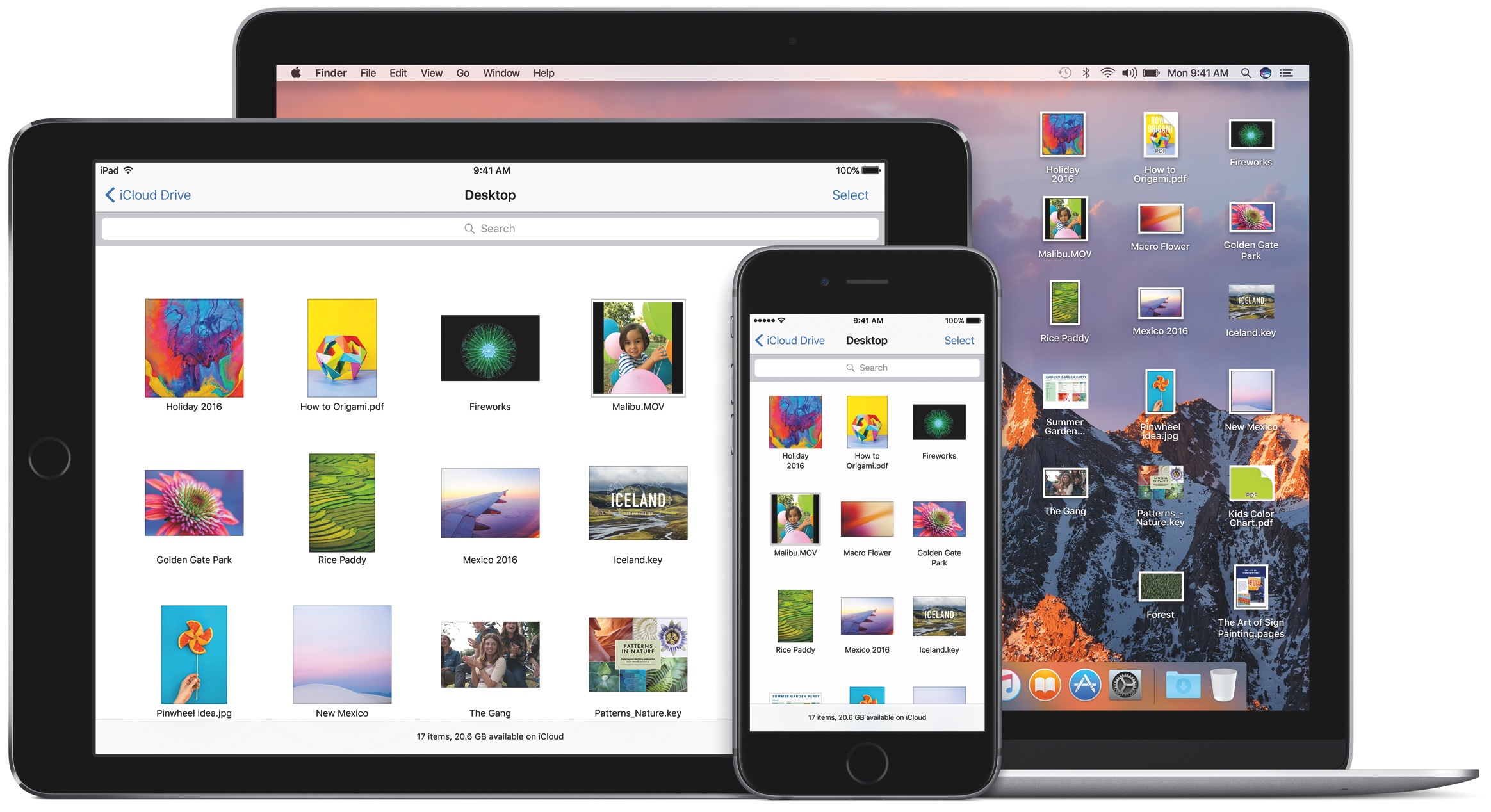
It may seem difficult to execute, but let’s discuss why you should sync all your devices and how you can take advantage of the neat little tricks that it offers.
Why You Should Sync Your Apple Devices
The reason why Apple developed this system is because they identified a problem that needed to be solved. While not all are in favour of syncing their devices, there are many ways in which you can benefit from having all your data in iCloud and access it whenever possible.
- 1.Accessibility
Not the mobile accessibility settings. We’re talking about accessibility in terms of multiple devices. When you take a photo on your iPhone, it will automatically sync with your iPad, MacBook, or iMac. That makes it easier to access the photos using apps that are only compatible with certain devices.
The same goes for documents, notes, and common applications. Rather than repeating the same steps in every device, you can access all your devices and perform tasks that will sync immediately. This will help you save time and effort, as well as physical storage space.
- 2.Storage Space
Speaking of space, when all your devices are synced, you have the option of physically saving all materials in your device or keeping it on iCloud to access when you are online. By syncing your devices, all the data will be kept on iCloud and you won’t need to worry about taking up unnecessary storage space in your devices.
- 3.Travelling with One Device
It would be such a pain to forget that important document or not have enough space to save your vacation photos while travelling for business or pleasure. With multi-device syncing, all you need to worry about is having an internet connection to upload and download your data wherever you go.
Without syncing your devices, you’ll be forced to manually download your data using third party apps like Dropbox, Google Drive, or other applications. Wouldn’t it be easier to just have the same documents and files in every device when you’re away?
- 4.Working at Home
If you’re using an Apple device for work such as an iMac, you’ll rest easier knowing that you can access you work files from home – provided the company allows it. This will help you keep your files secure because they are only synced under your iCloud username. Unless someone else knows your password, your work data will be secure when you access it from home or from other locations.
- 5.Not Having Enough Batteries
The worst thing that most people experience is using their device and not being able to access it when the battery dies. If you synced your devices, you can wait while one device charges and access your data on another. This way, you can continue what you were doing on one Apple device on another without having to wait for your phone, iPad, or MacBook to reboot.
- 6.Sharing Multimedia
The best part about multi-device syncing is that you can access your music, ebooks, and movies using all of your devices. When you buy something on iTunes, you can easily access it within any device provided you allowed them to sync.
How to Sync All Devices
The simplest way to do this is to log in to all devices using your iCloud account and approving the prompt to sync the device your using with other existing devices. However, not everyone gets the chance to do this unless they are using a new or reformatted phone.
If you are already using your devices with the same iCloud account, but haven’t synced them yet, here are the steps you need to do to finish the job:
Sync Using Wi-Fi
- 1.Update your desktop iTunes to the latest version.
- 2.Connect the device you want to sync using its USB cord.
- 3.Click on your device when it pops up on the right side bar.
- 4.Under Summary, select “Sync with this device over Wi-fi.”
- 5.Apply the new settings.
- 6.Disconnect your device from the computer. Don’t just pull it out.
- 7.Make sure both devices are connected to the same network.
- 8.Select the files you want to sync and click the Sync button.
- 9.Do this for other mobile devices as well.
- 10.The same steps can be done for both iMac and MacBooks.
Sync Using a USB Cord
- 1.Repeat steps 1-3 from above.
- 2.Click on the content type you want to sync. For example, Music. It is located below your device on the right side bar.
- 3.Select which of the content you want to sync. For example, if you want sync all music, tick the circle that says “Entire Music Library.”
- 4.If you want to customize what to sync, tick the circle that says, “Selected playlists, artists, albums, and genres.”
- 5.You also have the option to sync voice memos or videos.
- 6.Repeat steps 3 through 5 until you are content with the settings.
- 7.Click apply. If it prompts you to Erase and Sync, this means that your device is still synced to another computer.
- 8.Remove your device from that computer first, either manually or remotely.
- 9.According to Apple, you can only sync one iTunes library at a time.
- 10.When you successfully sync your device, all of your files will update in the iTunes library every time you connect using a USB.
Sync Using a Mobile Device
- 1.Open your settings.
- 2.Click on your iCloud account. This is the first button with your name and Apple ID, iCloud, iTunes, & App Store label.
- 3.Click on the iCloud button.
- 4.You will see a list of options for syncing.
- 5.Turn on photo syncing so that your photos will automatically upload to iCloud. The latest version allows you to access photos from iCloud rather than save them physically on your phone.
- 6.Other options include Mail, Contacts, Calendars, etc.
- 7.If they are on, they will sync with all devices that are synced with iCloud.
Important Reminder
When all devices are synced, understand that deleting one file means deleting them all from all devices. Ensure that you create a backup or separate file outside of iCloud to keep important photos, documents, etc.
Conclusion
Now that you’re ready to sync all your devices, how about taking it a step further by adding more protection or style with cases fit for iPads and iPhones.
Try the iCoverLover Reddish Brown Vertical Flip Genuine Leather iPhone 8 PLUS & 7 PLUS Case or the iCoverLover Black Crocodile Texture Genuine Cow Leather Wallet iPhone X Case.
If you have an iPad you can use the Black Karst Textured 3-fold Leather iPad 2017, 2018 9.7-inch Case or the Dreamcatcher Leather iPad Pro 12.9 Inch Case.




