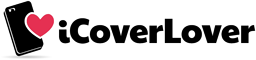Uncovering The Secrets: A Comprehensive Guide To The Hidden Features Of The Google Pixel Phone
Posted by iCoverLover on Jan 30, 2023
Pixel fans of the world! Perhaps you just upgraded to the new Google Pixel phone, or you are new to the Google Pixel device after years of using a different operating system (a big welcome to the family). However, as much as Google Pixel phones are great, most people do not make use of their features in them to the fullest.
They either use the one they are familiar with or the one they just stumbled upon. However, this is quite understandable because some of the smartest and most beneficial characteristics of the Google Pixel phones mandate a bit of tinkering to wheedle out.
The Google Pixel phones offer a variety of useful apps, such as the Google Photos app, which allows users to store an unlimited amount of photos and videos without having to worry about low storage, making it a great choice for those who need a reliable and efficient way to store their data.
That being said, a comprehensive guide to some of the hidden features of the Google Pixel phone will be discussed in this blog post. Read on to find out and make the best use of your phone.
Overview of the Google Pixel
Google Pixel is a Google-manufactured smartphone that runs on the Android operating system - so basically, they are Android phones.
They are made with the best security patch system, which makes them well secured, amazing cameras, strong hardware and software that is frequently updated to satisfy the needs of their users, and many more.
The Google Pixel phones have an AI assistant that offers quick help to users. They also have high-resolution performance and display. In fact, the design of these devices is unique and well-structured.
Google Pixel Camera Features
Google Pixel phones have quite a lot of camera features that will improve your photography creativity. Some hidden camera features will be shared below.
Face unblur
The face unblur option is one feature that was included in the Google Pixel phones. Though this feature sounds basic, it is a very helpful one.
It prevents the face of the moving person you're trying to capture from getting blurred. The face unblur feature will detect the face of your moving muse and decrease the blur.
Magic eraser
The feature called magic eraser helps to erase unwanted elements from your picture. With this feature, you don't have to worry about the object or person that interrupted your picture.
Super Rex zoom
This feature zooms the subject standing afar from the lens, so their face can be evident in the picture. The camera has different magnifications, such as 2x, 5x, 10x, and all way to 30x.
You'd be getting a normal quality at 2x, 5x, and 10x, but if you use a higher magnification, you'd be getting a reduced quality.
Taking a screenshot (shortcut)
Simultaneously, press the "Power" and "Volume down" buttons for a few seconds. Your screenshot will save automatically (find the image in the phone Gallery).
Google Pixel Display Features
Below are the Google Pixel phone display features.
"Always on Display" Feature
Google Pixel phones have an Always on Display (AOD) feature that keeps certain elements of the phone's screen on at all times, even when the phone is locked. This feature can be useful for quickly viewing the time, date, and notifications without having to unlock the phone.
To enable Always on Display, go to your phone's settings, then select "Display" and then "Always on display". From there, you can choose from different clock styles, customise the content that is shown on the screen, and set the schedule for when the feature is active.
Once enabled, the Always on Display feature will show the clock, date, battery level, and any pending notifications on the lock screen. You can also customise the Always on Display with different styles, like Digital Clock, Analog Clock, and Personal Photo.
This feature is called "Always show time and info" on the Google Pixel 7 series.
Note that this feature may consume more battery than usual.
Dynamic or live wallpapers for lock screen
You can make use of live wallpapers for your lock screen. Go to Settings, from the menu options select Wallpaper and style, click on "Change wallpaper", and select any wallpaper from the collections available and download. After downloading, click on "lock screen".
Redesign your home screen
If you are tired of your home screen design, you can have it changed to the design you want. Touch and hold any space on your home screen, then release when you see the options below.
Bedtime Mode
Bedtime mode is a feature on Google Pixel phones that helps users improve their sleep habits. It works by using the phone's sensors and machine learning algorithms to determine when the user is going to bed and when they wake up. Once the user goes to bed, the phone will enter Bedtime mode, which dims the screen and turns off notifications to minimize distractions and promote a better sleeping environment.
To enable Bedtime mode, go to your phone's settings, then select "Digital Wellbeing" and then "Bedtime mode". From there, you can set the schedule for when the feature is active, customize the notifications that will be blocked, and choose the colour scheme for the lock screen.
Once Bedtime mode is active, your phone will turn on DND (Do Not Disturb) mode and lock the screen with a different colour scheme which will be less intense and less stimulating. This will help reduce distractions and promote a better sleeping environment.
It is also worth noting that Google Pixel phones also offer a feature called "Wind down" which can be used in conjunction with Bedtime mode. Wind down allows users to set a schedule for when the phone will transition to a grayscale colour scheme, which is less stimulating and can help users prepare for sleep.
Google Pixel Call Features
Below are some Google pixel call features.
"Hold For Me"
Hold for Me is a feature on Google Pixel phones that allows users to place a call on hold while the Google Assistant waits in line for the caller to speak to a representative. When the representative is available, the Assistant will notify the user, and the user can then take the call. This feature can be useful for avoiding long wait times on hold with customer service or other types of calls where the caller is put on hold.
To use Hold for Me, the feature must be enabled in the Google Phone app settings, and you need to be using the Google Phone app to make the call. Once you are on hold, you will be prompted with the option to use Hold for Me, and you can choose to use it or stay on hold. Once the hold is over, you will receive a notification and you can take the call.
Make a conference call
You can create a conference call from an active call. All you have to do is press the add caller icon, then merge calls to combine the separate calls.
Use a text message to reject a call
When you have a call, but you are in a gathering that you can't pick up, you can decline the call with a text message.
You can customise the quick responses for declining calls in the Google Phone app on your Google Pixel phone. Here's how:
- Open the Google Phone app on your phone.
- Tap on the three-dot menu in the top right corner of the screen.
- Select "Settings".
- Select "Calls".
- Select "Quick Responses". Here you can customise the default quick responses or add your own.
Google Pixel storage features
Smart Storage
Smart Storage is a feature on Google Pixel phones that helps users manage their storage space. It works by automatically deleting backed-up photos and videos that have already been backed up to Google Photos once they are no longer needed on the device to free up space.
The feature uses machine learning to determine which photos and videos are least likely to be needed in the future and automatically deletes them from the device to free up space. This is done in the background and users will not be notified about deleted files.
The Smart Storage feature can be turned on or off in the phone's settings, and users can also set the threshold at which the feature begins to delete files.
Some other features you might find helpful include:
Google Assistant: Google Pixel phones have a built-in Google Assistant feature that allows users to access information, control their phone's settings, and perform tasks using voice commands. To activate the Google Assistant, users can say "OK Google" or press and hold the home button.
Active Edge: With Active Edge, users can activate Google Assistant or silence incoming calls by squeezing the sides of the phone.
Now Playing: Now Playing is a feature that uses the phone's microphone to identify songs playing in the background and display the song title and artist on the lock screen.
At a Glance: At a Glance is a feature that displays important information such as the date, weather, and upcoming calendar events on the lock screen.
Motion Sense: Motion Sense is a feature that allows users to control their phone using gestures, such as skipping music tracks by waving their hand over the phone.
Google Lens: Google Lens is a feature that uses the phone's camera to recognise objects and text, and provide additional information. It can also be used to translate text or scan QR codes.
Night Sight: Night Sight is a camera feature that allows users to take sharp, low-light photos without the need for a flash.
Digital Wellbeing: Digital Wellbeing is a feature that allows users to monitor and control their phone usage, including setting limits on specific apps and tracking screen time.
Please note that some of these features might not be available on older Pixel phones.
Conclusion
The Google Pixel phones offer a wide range of features, some of which are hidden, and with the help of this information, users can take advantage of these features and get the most out of their devices.
With the ability to customise their experience and explore the many features of the device, users can enjoy a unique and engaging experience while also having the peace of mind that they can always go back to the basics if needed.