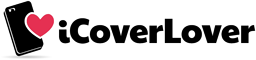How to Hide Apps, Photos, and Files on Smartphones
Posted by iCoverLover on Jun 22, 2023
Many of us use smartphones as an integral part of our day-to-day lives. They contain our personal data, pictures, business emails, applications, and much more. Sometimes, we want to keep certain information private, away from prying eyes. This article will guide you through the process of hiding apps, photos, and files on smartphones, maintaining the confidentiality you need.
Hiding Apps on Your Smartphone

Hiding Apps on Your Android
One of the many flexibilities Android users enjoy, is the ability to manage their apps, which includes the option to hide them from the main screen. Whether it's for privacy, decluttering your app drawer, or keeping certain applications away from young children, there are several ways you can hide apps on your Android device.
Using Built-in Features
App Drawer: Some Android phones offer an inbuilt feature to hide apps. Typically, this feature is accessible from the app drawer (where all your apps are displayed). Here's a generic set of steps that should apply to most Android devices with this feature:
- Open the app drawer, which is usually an icon on your home screen showing a grid of dots.
- Tap on the three-dot menu or 'More' icon located at the top-right corner.
- From the drop-down list, select 'Home Screen Settings' or 'Drawer Settings'.
- Here you should see an option for 'Hide apps' or 'Hidden apps'. Tap on it.
- You'll see a list of all the installed apps on your phone. Select the apps that you want to hide and confirm. The chosen apps will no longer appear in your app drawer.
Please note that these steps can vary slightly depending on your smartphone brand and Android version. If your device doesn't support this feature, don't worry; there are still ways to hide apps.
Using Third-Party Apps: If your phone doesn't offer an inbuilt feature to hide apps, you can use third-party apps like Nova Launcher or Apex Launcher. These apps replace your phone's home screen and app drawer and provide features like hiding apps.
Hiding Apps on Your iOS
While iOS might not offer the level of customisability that Android provides, there are still multiple ways to hide apps on your iPhone. This can help keep your home screen tidy and your privacy intact. Here's a comprehensive guide on how to keep your applications under wraps.
Using App Library
iOS 14 and later versions introduced a new feature called the App Library, which automatically organises your apps into categories and allows you to hide apps from your home screen. Here's how to use it:
- Find the app you want to hide on your home screen or within your folders.
- Press and hold the app icon until a menu pops up.
- Select 'Remove App' from the menu.
- You will then be given two options: 'Remove from Home Screen' and 'Delete App'. Select 'Remove from Home Screen'.
The app will then be removed from your home screen but it is still accessible from the App Library, which can be accessed by swiping left until you reach the end of your home screen pages.
Using Folders
Another way to hide apps on your iPhone is by storing them in folders. This won't hide them completely but can make them less noticeable. Here's how:
- Tap and hold the app you want to hide until it starts to jiggle.
- Drag the app over another app that you want to group it with, and let go. This will create a folder.
- You can rename the folder by tapping on the 'X' in the title bar and typing in your chosen name.
- To hide the folder further, you can drag it into the second page of another folder, or you can drag it to your last home screen page.
Using Screen Time
You can use Apple's Screen Time functionality to hide specific apps. This method isn't perfect, as you have to disable them each time you want to hide the apps, and you won't be able to use them without re-enabling them.
- Go to 'Settings' and scroll down to 'Screen Time'.
- Tap 'Content & Privacy Restrictions'.
- If not already active, toggle 'Content & Privacy Restrictions' to the on position.
- Tap 'Allowed Apps'.
- Here, you can toggle off certain apps that you want to hide.
Through the App Store
While this method does not necessarily hide the apps, it hides the app history from the App Store, which can be particularly useful if you share your device with others.
- Open the App Store.
- Tap on your profile picture at the top right corner.
- Select 'Purchased'.
- Swipe left on any app you want to hide and tap 'Hide'.
Hiding apps on an iPhone may not be as straightforward as on Android, but with these methods, you can manage your screen space and keep sensitive applications out of sight.
Hiding Photos on Your Smartphone
On Android
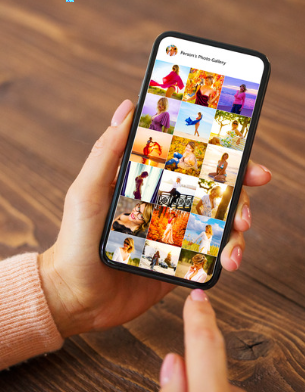
Using Gallery: Some Android phones allow you to hide photos directly from the Gallery app. Open the photo you want to hide, tap on the 'More' option, and select 'Move to Private' or 'Move to Secure Folder'.
Using Third-Party Apps: Apps like KeepSafe or 1Gallery allow you to protect your photos and videos with a PIN, pattern, or fingerprint.
On iOS
Using Photos App: Open the Photos app, select the photo or video you want to hide, tap on the 'Share' button, and select 'Hide'. The selected media will move to the 'Hidden' album, which is not visible in your regular photos.
Using Notes App: You can import photos to the Notes app and set a password for the note. However, you should delete the photo from the Photos app afterwards to ensure it's only available in the Notes app.
Hiding Files on Your Smartphone
On Android
Using File Manager: Android phones often have a built-in file manager app. You can select files and move them to a secure folder or private space.
Using Third-Party Apps: Apps like File Hide Expert or Andrognito allow you to hide and encrypt files on your device.
On iOS
Using Files App: You can hide sensitive documents within the Files app by moving them to a location not connected to your iCloud account.
Using Notes App: Like photos, you can also import files to the Notes app and set a password to keep them private.
Conclusion
By following these steps, you can easily maintain your privacy and keep sensitive information hidden on your smartphone. Remember, it's always a good idea to regularly back up your data and keep your device's software up-to-date to ensure maximum security. While protecting sensitive data on your phone is important, don’t forget to visit iCoverLover to get the best smartphone cases and covers for your smartphone.