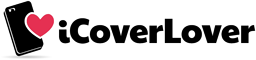Tips to Increase Storage on a Smartphone
Posted by iCoverLover on Sep 04, 2023
Running out of space on your smartphone can be a frequent concern, especially as our dependence on digital applications, photos, videos, and other files continues to grow. Here are some strategies to maximise the storage capacity of your device.

1. Clear Cache Files
Many apps store cache files to speed up operations. However, over time, these files can accumulate and take up a significant amount of space. Head to your device settings and clear the cache for individual apps or opt for a system-wide clean-up.
Here's a step-by-step guide for both iOS and Android platforms.
Clearing Cache on iOS:
Clear Safari Cache:
- Go to Settings.
- Scroll down and select Safari.
- Scroll down again and tap on Clear History and Website Data. Confirm the action when prompted.
Clear App Cache:
- Unfortunately, iOS does not provide a direct way to clear the cache for all apps simultaneously. Instead, you must clear them individually.
- Go to Settings.
- Tap on General.
- Select iPhone Storage (or iPad Storage if you're using an iPad).
- A list of all your apps will appear, sorted by the amount of storage they use. Tap on any app to see details about its storage usage.
- To clear an app's cache, you might have to delete and reinstall the app. Before doing this, make sure you've backed up any essential data within the app.
Third-party Apps: Some apps might offer an option within their settings to clear cache or data. Always explore the app's internal settings if you believe it's consuming too much space.
Clearing Cache on Android:
Clear Cached Data for All Apps:
- Open Settings.
- Navigate to Storage.
- Tap on Cached data or Other Apps. This will display the amount of cached data on your device.
- Tap on it and you'll be prompted to clear all cached data for all apps. Confirm the action.
Clear Cache for Individual Apps:
- Open Settings.
- Go to Apps or Apps & Notifications.
- You'll see a list of all your apps. Tap on any app that you believe is taking up too much space.
- Tap on Storage.
- Now, tap on Clear Cache. Some devices might also offer a Clear Data option, but be cautious with this, as it will remove all data, settings, accounts, databases, etc., related to the app.
Web Browsers: If you use web browsers other than the default, like Chrome or Firefox, ensure you clear their caches individually. This is typically found within the browser's settings under Privacy or Advanced.
Remember, while clearing cache can free up storage space and potentially boost the performance of some apps, it may also lead to temporary slower loading times for apps as they rebuild their cache. However, this slowdown is usually minimal and short-lived.
2. Uninstall Unused Apps
It's easy to download apps and forget about them. Browse through your app list and uninstall those you haven’t used in a while. Remember, most purchased apps can be re-downloaded from the App Store or Google Play Store if needed in the future.
3. Store Photos and Videos in the Cloud
Services like Google Photos or Apple's iCloud allow you to backup photos and videos to the cloud. Once backed up, you can delete them from your device, freeing up significant space. Just ensure you've set up proper sync settings so that you don't accidentally lose any memories.
4. Use Streaming Services
Instead of downloading music or video files, consider using streaming services like Spotify, Apple Music, Netflix, or Amazon Prime. This way, you can enjoy your favourite tunes and shows without storing large files on your device.
5. Limit Video Recording Quality
While it's tempting to record videos in the highest possible quality, they can consume substantial storage. Consider reducing the recording quality in your camera settings for everyday videos. Save the higher resolutions for truly special moments.
6. Manage Downloads Folder
Regularly check your downloads folder and delete any old or unnecessary files. Often, we download attachments or files and forget about them, allowing them to consume precious storage.
7. Expand Storage with External Options
If you have a phone with a microSD slot, consider investing in a microSD card to expand your storage. Alternatively, there are USB OTG (On-The-Go) drives designed for smartphones, allowing you to offload or backup files externally.
8. Regular Backups and Resets
Consider performing a factory reset after backing up your essential data. A clean slate often frees up storage consumed by lingering files and improves device performance. Just ensure you've saved everything crucial before taking this step.
9. Avoid Duplicate Files
Sometimes, apps or user actions can create duplicate files, especially with photos or documents. Use file management apps or software to identify and remove these duplicates.
10. Review App Data Storage
Some apps, like chat applications or games, can store large amounts of data. Periodically review the storage consumed by individual apps in your settings and clear data or offload older files to reclaim space.
In Conclusion
Managing smartphone storage requires periodic checks and a bit of digital housekeeping. By following the tips above, not only will you free up space, but you'll likely experience improved device performance. Remember, in our digital age, it's essential to back up crucial data to avoid any unforeseen losses.