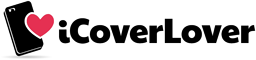Secure Your iPhone or Android Phone: The Ultimate Guide to Smartphone Lock Security
Posted by iCoverLover on Nov 06, 2023
In today's world, our smartphones are like safes full of personal details. It's really important to keep them locked tight. We've got a lot of private stuff on our phones, so we need to make sure they're just as secure as a real safe. Here is a step-by-step guide on the best ways to keep your iPhone and Android phone locked and safe.
iPhones
Use a Strong Passcode
Opt for a six-digit passcode, or better yet, an alphanumeric password. To change your passcode settings, navigate to 'Settings', tap 'Face ID & Passcode' or 'Touch ID & Passcode', and select 'Change Passcode'. Choose 'Passcode Options' to set a custom alphanumeric code.
Leverage Biometrics
Utilise Face ID or Touch ID for secure and convenient access. These biometric systems provide robust security and are nearly impossible to replicate. To set these up, go to 'Settings', select 'Face ID & Passcode' or 'Touch ID & Passcode', and follow the onscreen instructions.
Enable Find My iPhone
This feature not only helps you track your device if it’s lost but also allows you to remotely lock it or wipe its data. Activate 'Find My iPhone' by going to 'Settings', tapping your Apple ID, choosing 'Find My', and turning on 'Find My iPhone'.
Regularly Update Your iOS
With each update, Apple often introduces security enhancements. Ensure you have the latest iOS version by going to 'Settings', 'General', and then 'Software Update'.
Android Devices
Use Screen Lock
Android offers multiple locking options such as PIN, pattern, password, fingerprint scanning, and facial recognition. Navigate to 'Settings', select 'Security', and then 'Screen lock' to choose your preferred method.

Fingerprint Scanning and Face Unlock
Where available, utilise your device’s fingerprint or face recognition features for a secure and swift unlocking experience. These options can be configured in the 'Security' section within your device settings.
Activate Find My Device
Similar to iPhones, Android has a 'Find My Device' feature. Ensure it’s turned on by visiting 'Settings', selecting 'Security & Location', and then 'Find My Device'. This lets you locate, lock, or erase your phone remotely.
Keep Your Device Updated
Regularly check for software updates to protect your phone from vulnerabilities. You can check for updates by going to 'Settings', 'About phone', and 'System updates'.
For Both iPhone and Android
Lock Screen Notifications
Be cautious with lock screen notifications. Sensitive information can be displayed here, potentially exposing personal data even when your phone is locked. Limit what's visible in notifications by adjusting the settings in the 'Notifications' section on both iOS and Android devices.
Secure Lock Settings
Prevent changes to your lock screen settings without your permission. On iPhones, go to 'Settings', 'Face ID & Passcode' or 'Touch ID & Passcode', and scroll to 'Allow Access When Locked', turning off options you deem sensitive. Android users can find similar settings under 'Security'.
Timeout Settings
Set your phone to auto-lock swiftly after inactivity. A shorter time before the screen locks can reduce the risk of someone accessing your phone without consent. This setting can be adjusted in the 'Display' settings for Android and 'Auto-Lock' in the 'Display & Brightness' settings for iPhones.
Secure Backup
For iPhones, encrypt your backups in iTunes by selecting 'Encrypt [device] backup' and setting a password. Android users should use the built-in backup feature to Google Drive, which is encrypted by default.
VPN Services
When using public Wi-Fi networks, a VPN can provide an additional layer of security for your smartphone.
Device Encryption
Ensure full-device encryption is enabled to protect your data. This is turned on by default on most modern smartphones but can be checked and managed in the 'Security' settings for Android and by ensuring 'Data Protection is enabled on iPhones.
Final Thoughts
Securing your smartphone goes beyond merely setting a password or pattern. It encompasses a diligent and multifaceted approach, involving software updates, secure settings, and the mindful handling of features and applications. By following these tips, you’ll significantly strengthen the digital fortress guarding your personal information, making your iPhone or Android device a stronghold of privacy and security.