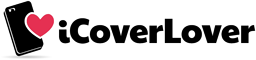Maximise Your Google Pixel Experience: Tips and Tricks to Know
Posted by iCoverLover on Sep 18, 2023
The Google Pixel series, spanning from the original to the latest models, is famed for its robust software features, impeccable camera capabilities, and seamless integration with the Android ecosystem. If you're an existing or potential Pixel user, here's how you can ensure you're extracting every ounce of capability from your device.
1. Photo Enhancements:
Cinematic Wallpapers: On the Pixel 6 and newer, transform any photo into a dynamic wallpaper with a 3D effect. Navigate to Settings > Wallpaper & style, select your desired photo, and enable the 'Create cinematic wallpaper' option.
Instant Photography: Bypass pressing the shutter button. Simply raise your palm to the camera, and the phone will automatically start a countdown for a photo. This is available on the Pixel 6 and newer.
Revive Blurred Photos: On the Pixel 7 and Pixel Fold series, Google's new Tensor G2 processor supports the 'Photo Unblur' feature, allowing users to sharpen blurry photos. Access it via the Google Photos app and choose 'Unblur' from the edit tools.
2. Translation and Automation:
Screenshot Translation: Google Lens can translate text from screenshots in numerous languages. Open the screenshot in the Google Photos app, tap the Lens icon and select 'Translate'.
Automated Call Handling: With the 'Hold for Me' feature available on the Pixel 3 and later, let Google Assistant wait on hold during a call. Google can also estimate your waiting time and display automated phone menus on your screen, allowing for more intuitive interaction.
3. Camera Access:
Never miss a shot again. Quickly open your camera by double-tapping the power button. Navigate to Settings > System > Gestures and choose the relevant option to enable this feature.
4. Song Identification:
Get song details directly on your lock screen without any manual input. The Pixel identifies nearby playing songs, with the details available offline. Activate this feature via Settings > Sound & vibration > Now Playing.
![]()
5. Google Assistant Access:
On the Pixel 2 and certain newer models, squeeze your phone to trigger Google Assistant. Enable this via Settings > System > Gestures > Active Edge.
6. Live Captions:
For Pixel 2 and newer models, avail real-time captions for most audio sources through Settings > Accessibility > Live Caption.
7. Screening Calls:
Screen and manage spam calls more efficiently using the 'Call Screen' feature. Configure your preferences in the Phone app under Settings > Spam and Call Screen.
8. Maximising Storage:
Ensure you never run low on storage by backing up photos and videos to Google Photos. Free up space on your device by erasing already-backed-up media via the 'Free up space' option in Google Photos.
9. Photography Tricks:
Portrait Mode: For sharper subject focus and blurred backgrounds, use the portrait mode before capturing a shot.
Night Sight: Improve your low-light photos without using the flash via the 'Night Sight' mode.
![]()
10. Gesture Controls:
Active Edge: Squeeze your phone to access Google Assistant. This feature is available from Pixel 2 onwards.
Do Not Disturb: Silently manage notifications by simply flipping your phone face-down. Enable this via Settings > System > Gestures > Flip to Shhh.
Final Thoughts
With these tips at your fingertips, your Pixel experience will be more streamlined, efficient, and enjoyable. So, delve into these features and make the most of your Google Pixel.