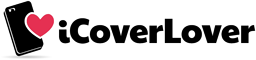A Step-by-Step Guide To Sharing Your Location On Android With the Google Maps App: Everything You Need To Know
Posted by iCoverLover on Jan 05, 2023
Google Maps is a mapping platform created by Google. Google Maps is a comprehensive mapping platform that offers a variety of products, including real-time traffic updates, turn-by-turn navigation, satellite imagery, 3D maps, and more, all designed to help users find their way around the world. This map is very effective in a variety of ways, particularly when you have to visit a site you haven't visited before.

Have you ever been in a situation where you are close to a place where you have to meet with friends for a gathering or meeting with a relative but you keep wandering around while looking for the person asking questions like "What colour of shirt are you wearing?", "Where are you standing?" and so on. Well, we have all been there.
In the 21st century, plenty of things have been made easier for people. Instead of playing hide-seek or getting lost when going to a location you are invited to, you can easily share your location with someone on your phone via Google Maps.
If you don't already have the app on your Android phone, you can download the app from the Google Play Store. Follow this link.
Before downloading the app from the Google Play Store, be sure to read the reviews to get an idea of what other users think about the app and if anyone shares any useful tips.
Step-by-Step guide on how to share your location on Android with Google Maps
Sharing your location via Google Maps is very easy, and you just have to follow a few steps. By utilizing the menu feature on Google Maps, users can easily and quickly find their desired destination without spending time searching for it on a map or asking for directions. Let's see how to share your location with others.
Step 1: Launch Google Maps
Find Google Maps among the apps on your phone and open it. Then, proceed to allow location permission and other permissions as requested.
Step 2: Click on your profile
On the top right on the Google map, you'll see your first name initial icon like "O. A. and so on" - click on it. If you already set a profile picture there, click on that.
Note: The only reason why you might not see this is because you have not signed in to your Google account. You need to do so to proceed. Once you have signed in to your Google account, you can view a list of all the services and features available to you.

Step 3: Tap on location sharing
Below your profile information/Google account, you'd see a lot of options: find location sharing among other options and click on it.
Once you click on the "Find Location Sharing" option, you will be presented with a variety of content related to your Google account, such as your current location, past location history, and any other location-based data associated with your account.
Step 4: Click on share location
When you click on location sharing, you'll see a blue button with share location on the screen - tap on it. By doing this, all your contacts and the platform you'd prefer to share your location with will be shown.
And when you share via this route, the person you share your location with will see your name. Also, you'll be asked to allow contact permission: kindly do so.
Step 5: Choose the share duration
Aside from the contacts and platform that will be shown, the time duration you want your location to be active is always placed at the top.
At the front of the time option, you'd see a plus and minus sign that you can use to reduce or increase the location-sharing time. After selecting the duration, you can choose one of the contacts you'd like to share your location with, or you can choose to share it with others by entering their contact information.
Note: You can follow this guide even if you use an iPhone.
Troubleshoot tips for Google Maps not sharing location

If you're unable to share your location after following the guide that was shared above, it could be due to a few reasons. Find some helpful troubleshooting tips below.
Tip 1: Check your network connection
If your network connection is weak, your location might share, but it will not refresh. You can solve this by using a wi-fi connection or refreshing the network by turning your flight mode on and off on your phone.
Tip 2: Check your location settings
To be able to share your location, you have to turn it on. Check if your device location is enabled. And check if you allowed access to Google Maps. Once you have ensured that your device location is enabled and you have been granted access to Google Maps, you can use the app to share locations, explore cities around the world and discover new places.
Conclusion
At the bottom of it all, sharing your location can be a great way to ensure that you get to your destination quickly and easily, as it allows you to find the exact locations of the place and the person you're going to visit or share your location with family and friends, without having to spend time searching for it on a map or asking for directions.